Disney Princess Paper Dolls {Updated Tutorial}
When I started making tutorials about Silhouette Studio back in 2010-2011, I was sharing what I had discovered in order to ease the learning process for others. Well, I’ve learned a few more tricks the past few years and still want to share them so you can get the most out of your Silhouette machines.
Nearly three years ago, I made a Disney Princess Paper Doll tutorial that shows how to use Photoshop Elements to prepare a PDF file for tracing in Studio, then how to trace to turn those free downloads into Silhouette print & cut files. Although everything in that post still works, I’ve made a simpler video tutorial with less steps. I’ve also made a second video tutorial that doesn’t use PSE at all–it uses a free PDF printer program to get the same result.
First, if you don’t have a Silhouette machine (affiliate link), go ahead and just download these adorable paper doll files (links provided below) to cut out with scissors. You don’t need to read further. (But you should seriously consider getting one of these awesome machines!) If you use this affiliate link, use the code 10OFF to get 10% off full-priced machines and materials.
Here is my updated tutorial for using Photoshop Elements to turn a free Disney PDF into a Silhouette Studio print & cut file:
Here is a video tutorial for converting a free Disney PDF into a Silhouette Studio print & cut file without using Photoshop Elements (you will need to use a PDF printer program like Bullzip PDF Printer):
Finally, here is a video tutorial for using Photoshop Elements to prepare a PDF file with a transparent background when it is difficult to trace due to white and light colors near the edges:
The Disney sites can be a little cumbersome to navigate and find each princess, so I’ll put a direct link to each princess 3D printable (although you’re sure to find other treasures as you search through their printables). LINKS UPDATED 11-4-2014. My tutorials should help turn any color-filled printable into a print & cut.
UPDATE 10/25/2021: After 10+ years since I first found these designs and wrote a tutorial, Disney is no longer carrying them anywhere on their site that I can find. I’m sorry to give you the bad news. If you search their websites and find them again, please let me know! I’m removing the links from the list below. I’ll leave this post up for those who downloaded the files when they were available and are coming back to find out how to use them with Silhouette machines.
UPDATE 4/24/2022: I thought these PDFs from Disney were gone for good, but a helpful reader (thanks, Hope!!) pointed out that she could find them all on waybackmachine.org by searching the term “http://family.disney.com/printables”. I’ve gone through the list and added links again to the ones I could find, but you are welcome to do some digging yourself on waybackmachine.org if you really want any of these printable PDFs for those links that are still missing or broken.
Ariel
Aurora (Sleeping Beauty)
Belle
Jasmine
Mulan
Cinderella
Merida
Pocahontas
Tiana (Princess and the Frog)
Snow White
Rapunzel
Anna (Frozen)
Elsa (Frozen)
Sofia the First
Here are a few of the paper dolls I made since my original post.




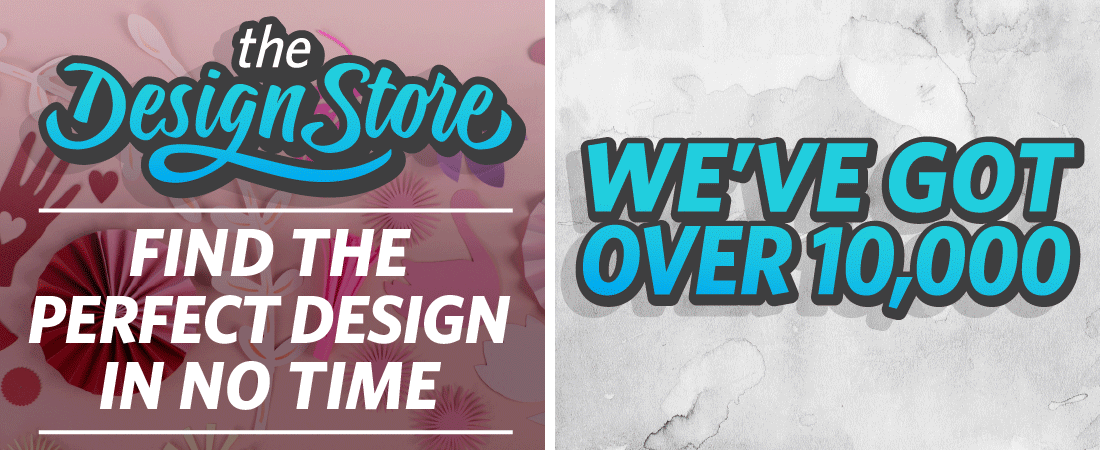
What a lot of work you have gone through for all these. You are so amazing! Thank you so much, Kelly! I'm sure the day will come when our itty bitty princess will really love these!
Thank you for this Kelly. I always learn so much from your tutorials. I did try to pin to Pintrest but I keep getting a message saying "Not a Valid Image".
Thank you for letting me know about the image problem, Donna. I'll see what I can figure out. 🙂
Can't you just share the cut files with us? hee hee 🙂
My daughter is going to be so excited with these!!
I don't have permission from Disney to share their files directly. Once you've done one or two dolls, it only takes a few minutes to convert and trace each one. Assembling them is an entirely different matter… 😉
When you say "color filled printable" does that mean that the cut file will print out on the Cameo in color and then cut out the colored shapes?
You need a color printer to do the printing, then the Cameo can cut out any page printed with registration marks. The Cameo is not a printer. Let me know if you still have questions. 🙂
Kelly,
Thank you so much for the video you did on converting and tracing 3D paperdolls I do have a question. I followed all your instructions given in the video and I was able to make my image into a PNG. But….my original PDF has two pages. When I open it in Silhouette, I only get the first page. Did I or should I do something to get page 2? Or is it there somewhere, and I just don't see it.
When on the Bullzip print window, it does say two pages, so I am confused (or maybe a better term would be lost!).
Again, thank you for your help.
That's a good question. I don't think it will save multiple-page PNGs.
If you're using the PDF printer option, I would save/print them as individual pages. Your print options should let you name the page number or choose "current page". Select the first page, name it "princess __ p1" when you designate what to name it and where to save it. Once that PNG document is created, do the same with the second page but name it "princess __ p2". I hope that helps!
Kelly, that is great information. I really do appreciate your help and expertise.
Also, I am sorry to hear that you are under the weather. I hope you get to feeling better quickly.
Love to you, Tawn
Thanks, Tawn! I am feeling much better now. 🙂
pinned it Kelly xx
I'm new to this feature so hopefully my question doesn't make me sound too dumb. I don't have PSE so I am using the Bullzip option. So I have done all that is on your tutorial but the printed copy that I'm having the Silhouette cut out does not have each piece in the same place, so how does it know where to cut? Does that make sense?
Ok so I think I understand a little better. I now print from that Silhouette document I created with each piece and then cut it. But how do I print that specific Silhouette document? I told you I was new at this. 😉
In Silhouette Studio, by performing a trace and making sure the cut lines are on (shown in the tutorial), you have designated invisible lines that the machine knows where to cut as long as you have registration marks turned on.
In the upper left menu area you will see a printer icon. That's where you can print the document. Or go to File>Print. Either way should bring up a printer dialog box where you can verify you have your correct printer selected and check that the page size and orientation matches the document on your screen.
Let me know if you're still stuck or confused. 🙂
Thank you! I will try that today. 🙂
Aww Man these are so very cute, I love the way you made them!!!!
TheDaintyDamselfly
Which paper works better for these paper dolls, printer or cardstock?
I haven't tried regular printer paper, but I do like plain white cardstock. My son does a lot of printable paper crafts and says he prefers cardstock over printer paper, as well.
I can't get the Tiana 3D papercraft to print. All the other ones printed. Any suggestions?
GRACIAS!!!!!!
how tall do the dolls stand?
Good question. At their default size, the tallest (Elsa) is 8". The other standing ones are about 6 1/2" and up.
Thank you so much that was very helpful 🙂
these look awesome.. by any chance would you have a template for a Kristoff 3d doll? I've found Anna, Elsa and Olaf, but unable to download template for kristoff.. i have seen him on pintrest, but unable to access it..Thanking you in advance. Gina Jewel0928@aol.com
I have not found a 3D Kristoff.
Thanks a lot:)
i am amazed, only one problem when downloading how do I get the second page into my silhoutte, two of the designs run over two pages? it picks up the first page and not second, and also Merida, does not show up at all? but am very excited, going to this for my granddaughters 3rd birthday thanks
If you’re using the PDF printer option, I would save/print them as individual pages. Your print options should let you name the page number or choose “current page”. Select the first page, name it “princess __ p1” when you designate what to name it and where to save it. Once that PNG document is created, do the same with the second page but name it “princess __ p2”. I hope that helps!
I’m sorry if Merida isn’t showing up. Disney changes their website too often for me to keep these links updated and working for everyone.
Hello, do you have a Barbie paper model to cut? I’m looking one for my daughter. Thanks
Sorry, Roland, I have not seen any Barbie 3D paper models. There are some 2D flat Barbie paper dolls out there if you do a Google search.
Thank you so much for sharing these! Your tutorial is wonderful. I would love to be able to make them but the links are no longer working. Do you have these files saved that you can share?
Thank you. 🙂
Hi Barbara! It looks like you’re right. I guess after 10+ years they have finally dropped the printable projects off the Disney website completely. 🙁 I sent you an email.
Hi! My young daughters really like these but I have run into the same problem as the person above. The links no longer work 🙁
Unfortunately Disney no longer hosts these files on their website. I sent you an email.
After seeing your post- trying the Links+ going Nutty looking for the print files at Disney? Not finding…
As I did not reading the entire thing- And now really going “batty” Does anyone know if they are Elsewhere?
the files to make these princesses for my Laurels 6th Bday- I go to UK for her Birthday Nov 6!
Kelly you have done a Brilliant Job here! thank you ,
Linda Ann
Unfortunately Disney no longer hosts these files on their website. I sent you an email.
Kelly;
All those pdfs are in the waybackmachine.org under search term, : http://family.disney.com/printables. I was able to find all princesses you listed starting in 2014.
Hope, thank you so much for this information! I had no idea such a thing existed. Now I know where to redirect users who still visit this blog post.
Hi. On my blog, I have working links for your four unlinked princesses. I also have one to add to your list: Princess Leia! Since Disney bought Star Wars, she has come to be considered a Disney princess.
Here is the link to my Disney princess post: https://tektonten.blogspot.com/2011/10/disney-princess-papercraft-roundup.html
I searched everywhere to get these for my daughter’s bday and I found them on a Disney Inspired site. Below i am leaving the links if anyone needs them:
Ariel: https://inspired.cyberwocky.com/craft/ariel-3d-papercraft/
Tiana: https://inspired.cyberwocky.com/craft/tiana-3d-paper-doll/
Cinderella: https://inspired.cyberwocky.com/craft/cinderella-3d-paper-doll/
Jasmine: https://inspired.cyberwocky.com/craft/jasmine-3d-paper-doll/
Thanks for sharing. Disney pursues trademark and copyright violations pretty aggressively, which is why I don’t post them directly for download on my website. The sites I originally linked were supported by Disney. If you find them elsewhere, good luck to you and to the website for as long as they are allowed to post it! 🙂