PixScan: Salvage a Print & Cut
If you follow my blog, you’re already aware of some things I think Silhouette’s PixScan™ mat is useful for (I’ll list the links again at the end of the post). Today I’ve got another idea for you.
Maybe none of you have ever had a registration-mark reading failure where you had to give up and couldn’t bear to throw away the printout, but I have! I had this page fail on me a while back and I just saved it, thinking I’d eventually just cut out the pieces with scissors. In fact, I did cut some of it up.
Well, PixScan™ has saved the day!
I simply placed the oddly-shaped printout on my PixScan™ mat.
Then I imported the image on the mat through my scanner (instructions here).
Next, I traced some of the images and saved some for different shapes. To trace the outline of an image in Studio:
- Choose Select Trace Area, and drag a box around the image you want to trace (it will show a grey box with yellow on the image).
- Uncheck High Pass Filter (usually helpful for most images).
- Move the Threshold slider up until the yellow fills in where you want to trace. Your goal is to have a nice smooth edge of yellow without going too far where it looks pixelated.
- Choose Trace Outer Edge to get a cut line along the outer edge of that image.
You can trace all the images on the page, or you can pick your own shapes from your Library to cut out the images like cookie cutters. Hearts, stamps, stars, flowers…whatever you want! Just be careful that your cuts will remain on the paper. Some of my images were very close to the edge of the paper, so I had to be conservative with those shapes.
Once all the cut lines are in place, go to the Cut Settings Window, choose the correct settings for the paper and adjust the blade, and Send to Silhouette.
It’s amazing how perfectly the machine reads the marks on the PixScan™ mat and cuts exactly on the paper where you’ve placed those cut lines on your screen.
I’m sure I have a few more printouts here and there that need to be cut out, and now it’s so easy! And I won’t stress in the rare event that a future print & cut fails…I have another option to have my Silhouette cut it out.
Here are the other PixScan™ tutorials I’ve made:
PixScan for Schoolwork (using a scanner that’s smaller than your mat)
PixScan to cut out elements from pattern paper (replace “fussy cutting” with scissors)

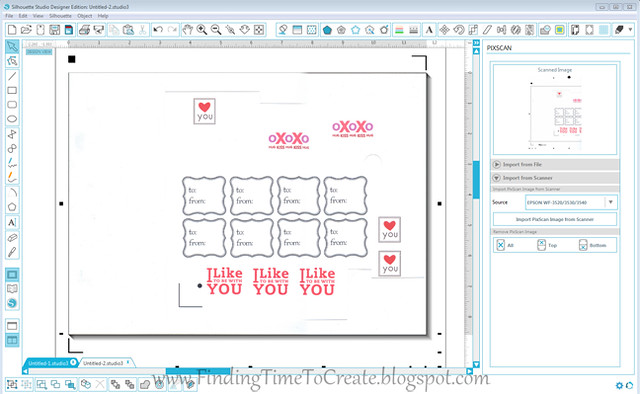
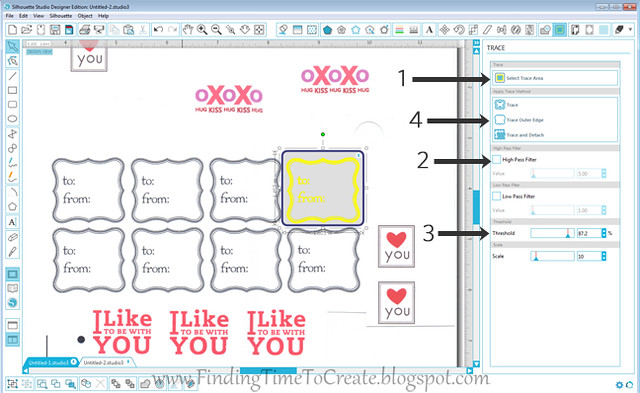
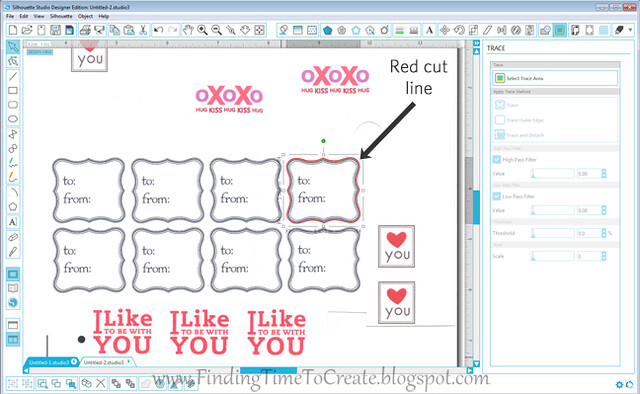
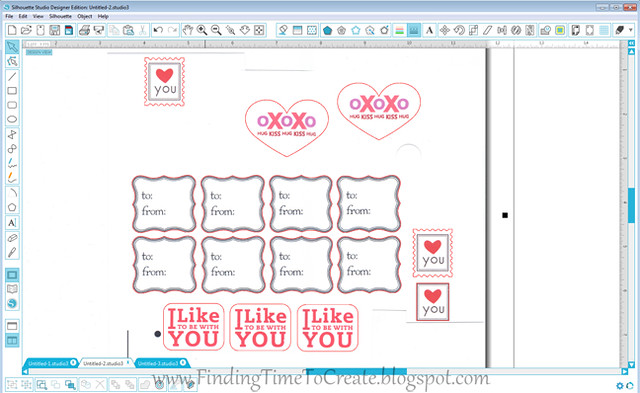

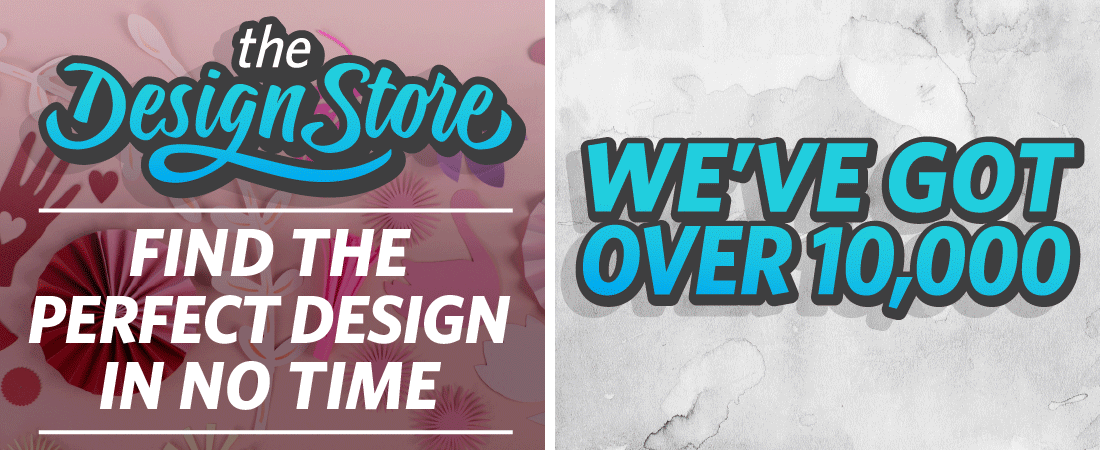
Thanks for this tutorial. hugs, Patty
You're welcome, Patty!
This was very informative. I have the pixscan mat but haven't used it yet. I definitely have a couple of printed pages that would not cut.
TFS,
Sandra
I am such a baby….
I haven't gone to the 3 version yet.
I am a little slow on the upswing when it comes to software and the thought of changing and totally being lost does scare me.
We have two little grand daughters (Meg 9 and Emi 7) and I make something for their class every month.
Yes, on some months I have to almost make something up, LOLOL
Anyway, we are right in the midst of the holidays.
I am just finishing 46 Halloween treats (23 per class) and then will start on Thanks giving and then Christmas of course.
With school being out so much from now until after the first of the year, the days I have to work on stuff are short.
So,I really want to try this print Pix Scan.
I use to use the Print and cut and it wasn't bad.
Then I tried to make it perfect and totally screwed up the lineup to cut any where near the cut lines.
So, I said all that to say this.
When I do update, I will hang onto your tutorials.
Thank you dear,
**U**
Nance
You're a busy lady, making so many things for your granddaughters' classes! Sorry your print & cut has stopped being accurate from calibration, it sounds like. I really liked version 3.1.417, but the current 3.3.277 is a little slow. If you're not in a hurry to try PixScan quite yet, I'd wait just a bit longer to see if the next update fixes the lagging. Overall, I'd say version 3 is quite nice and not a huge change from version 2. I got used to it quickly.
LOL
You know how busy you are when you are a mom and just can't find time for the little stuff?
Well, the reward for all that, is getting to do it for your grand children.
I even make an extra one or two for our son and his wife.
LOL
Thanks for the update on the update.
My hubby dude is a wiz when it comes to computers and stuff, but when I ask for help with a cutter or softtware, he looks at me like I am making stuff up.
LOLOL
I count on you and the others who so generously share your time, knowledge and know how with me.
You truly are a blessing.
**U**
Nance
This is absolutely brilliant Kelly! Thankfully it hasn't happened too often, but I've definitely been there. Thank you soooo much for sharing! Pinning this so I don't forget 🙂
Thanks, Analisa!
I too will need your expertise when my hand emerges from the splint and I can craft again! I am way behind in the newest technology.