New CAMEO USB port
I bought the new CAMEO 2 recently, and I must say I love it every bit as much as my original CAMEO 1. This is the one released late in 2014 with the large LCD touchscreen instead of buttons. I’ve been happily using mine for about two months.
Here are a few tips you might not know if you are planning on using the new USB port for cutting on the new CAMEO (a.k.a. CAMEO 2) without being hooked up to a computer.
- You may need to update your firmware. You can check this on your CAMEO 2 LCD screen by touching the gear icon on the upper right corner of the main screen, then press About and it should show :
(This was the most current firmware as of Jan. 29, 2015. Mine was shipped with the firmware already up to date.) If you do need to update your firmware, please go to the Silhouette website {here} to do so.
- Your CAMEO 2 will not be able to find and cut all the images on your USB thumb drive unless you select the following settings in Silhouette Studio Preferences: Advanced: choose “Include Cut Data“
- You cannot place a pause between materials or swap sketch pen colors with files on the USB drive. Whatever is on the document will all cut at the single setting you choose. For full functionality of cutting options, you will need to have your CAMEO 2 hooked up to your computer and send from there.
- From the USB you can still choose cut settings (blade, thickness, speed) with default or custom settings. This way you can still choose any standard materials to cut while you are crafting with your CAMEO away from your computer.
If you have any more questions about the CAMEO 2 compared to the original CAMEO, please ask in the comments and I will be happy to give you an answer. I’ve used the Original Silhouette, the SD, the Portrait, the original CAMEO, and the CAMEO 2.
{Update 9/3/2016: I have the CAMEO 3 now, and it also uses the USB port for cutting while away from your computer. It still has some bugs I’m reporting to Silhouette Support–mainly that it doesn’t load the mat in any farther than vinyl so it will cut the top of your mat instead of moving into the cutting area first!}


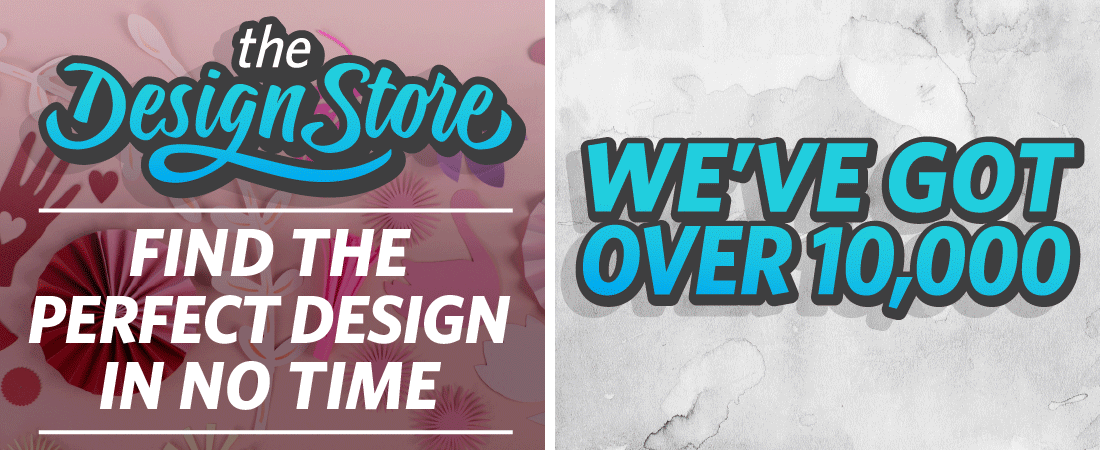
Good Morning Kelly and Happy Easter! Thank you for sharing!
If i update the old version of silthouete studio to the new one, i can save on a USB to use in my new cameo2… But does the new software allow it to save through an s.d. Card? Because i still have cameo1 using s.d. Card…ty.
Also. If u are familiar with the business edition allowing it to use 3 cutters at the same time.. I have two cameo2 and one cameo1… Will this be ok? Or new cameo2 are the onky ones capable? Ty.
Hi Joseph. Yes, currently-available versions of Silhouette Studio can still save to an SD card to be used in a Cameo 1. And yes, the business edition will still let you use older cutters along with newer models. Silhouette tries really hard not to make the older models obsolete as they move forward with new software and new machines. Great questions!
hi i use the version v1.10 software and have everything saved on my computer. i do not want to change the version i have but my original camo has been used so may times its starting to fail on me so i need to buy a new cameo. the problem is i cant find the original for sale anywhere so i was wondering can i use the same version on the new cameo 2? thanks
Donna, I’m afraid the Cameo 2 only works with Studio version 2 and higher. I can’t tell you how much I love all the capabilities of Studio version 3, and Studio version 4 (soon to be released) should be even better. If you do go with version 3, be sure to check out my free video lessons. (Click the SILHOUETTE LESSONS tab at the top of my blog.) You will not lose your files or Library from your current version 1.10 by updating to a higher version. Good luck in your decision!
Hello, I have the new Cameo 3. I’m currently using a USB as Bluetooth isn’t enabled yet! How can I do a double cut with the USB as you need to unload the mat before re-sending and doing a second cut. Therefore it’s impossible to re-load in exactly the same place !?
I’m glad you mentioned this. I tried it with my CAMEO 3 and compared it to my CAMEO 2. It looks like there is a check box for double cut that you can select on the CAMEO 2, but not on the CAMEO 3. I’ll send an email to support and hopefully they can get that fixed ASAP.
Thanks Kelly, I’ll look forward to hearing what they have to say.
Hello, were you ever able to find an answer for this? I’m needing double cut on glitter cardstock from a USB and there is no double cut option on cameo 3 like there is on cameo 2. I’m actually running both machines side-by-side right now to complete a large wedding invitations order. Thanks for your help!
I did not get a response on that one, as far as I can remember. I’ve just asked the development team and will hopefully get an answer, but it looks like it’s currently unavailable for a double cut. Thanks for bringing it to my attention, Wendy! I’d love to see this fixed.
I’ve just had my Cameo 3 for a couple of weeks and cannot for the life of me get the usb to recognize files saved from Studio Designer program. I have updated both the Cameo 3 firmware and the Studio Designer software but no go. Silhouette support has been unsatisfactory. Any suggestions would be Greatly appreciated.
Did you try the second bullet point, above? In Preferences>Advanced, make sure to check the box to “Include Cut Data” and Apply the changes. That seems to be the most likely culprit if your firmware and software are up to date.
“…it will cut the top of your mat instead of moving into the cutting area first!”
I still got this bug with my new Cameo3 with latest firmware 1.60 and software 4.1.201ss, when loading a *.studio3 project in “standalone-mode” direct from USB-Stick.
Is this bug really not fixed since 2016?
I think this is one of those random bugs that may have been fixed, but then came back again. I suggest sending an email to feedback_software@silhouetteamerica.com to let them know it’s an issue that needs to be fixed in a future update.