How Are You Card

How are you? 🙂 I’m here to share this uplifting card I made that features a mini paper gardenia as its focal point. I’ve got a few Silhouette Studio Library tips for you, too.
Did you know that designs requiring some assembly often have links in their description in the online store? That’s the case for this 3d gardenia flower. You can follow the link in the store description to go to the designer’s tutorial (or for this flower you can go straight to her tutorial here). I resized the flower a lot smaller than the original, and it still cut wonderfully with my CAMEO.
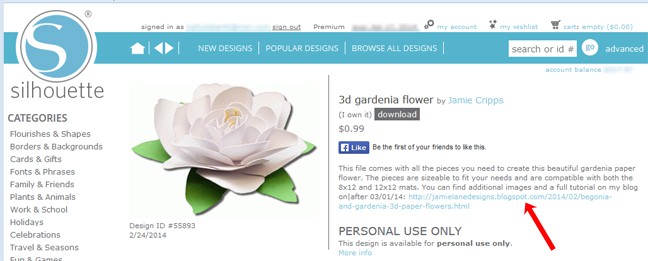
Besides the pretty flower on this card, I used adhesive washi sheets cut into perfect squares, mint rhinestones individually set with the rhinestone setter, and printable silver foil for the sentiment. I love cutting words with the metallic foil; it’s like cutting shiny letter stickers that say exactly what I want every time. (I weed the letters like vinyl and use transfer paper to place it on my project.)
Let me share another little Silhouette Studio trick with you in case you’ve purchased some fonts from the online store. I don’t know about you, but I have a lot of fonts on my computer I’ve collected over the years–including quite a few I’ve purchased through the Silhouette store. When you know you want to use one you’ve purchased from Silhouette (and may not immediately remember the name), you can avoid scrolling through your entire list of computer fonts (from all sources) in the Text Style Window and just find the ones purchased from the Silhouette design store.
Type out your word or phrase as normal, then:
(1) Go into your Library.
(2) Click on My Fonts (folder).
(3) Hover over the border between the Library folders and the font thumbnails until you see a double arrow. Use this arrow to drag the Library section smaller.
(4) Click on “Split Window” (see image below).
(5) Hover over the border between the font thumbnails and the workspace until you see a double arrow. Use this arrow to drag the font-thumbnail section larger or smaller until you have four columns. This will allow you to see every Silhouette-purchased font (there is a scroll bar to continue up or down to view them all).
(6) Select your typed text (if you are still in text-edit mode, click away from the text, then click it once to select as an object).
(7) Click on various font thumbnails from your fonts folder. As you click on the different fonts in your Library, you can see your text change right there on your project. Nifty, huh?
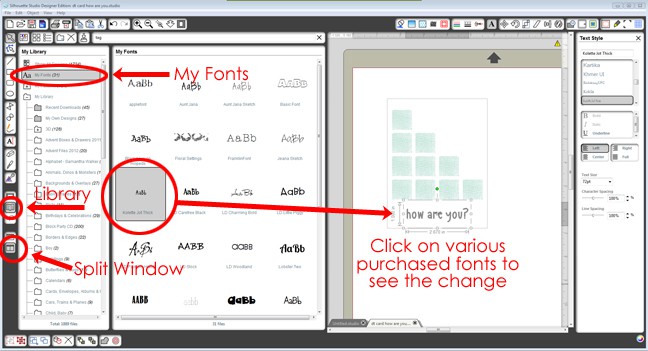
I think a card like this would be great for a sympathy card, a get-well card, a card to touch base with an old friend, or just as a generic uplifting card. Flowers are just the thing to cheer someone up, don’t you think? Even if they’re paper. 🙂

Shapes:
3D Gardenia Flower
5 Label Shapes

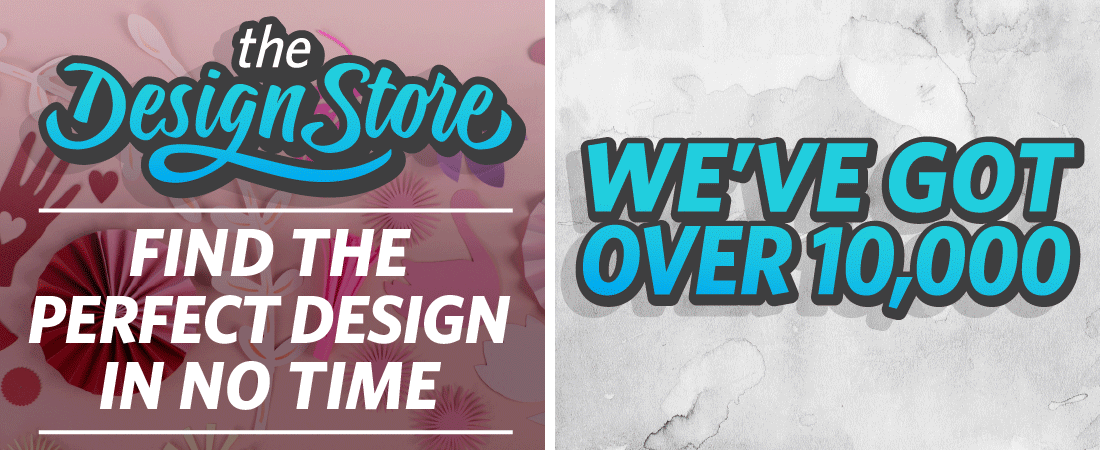
I just bought that gardenia yesterday, and it's nice to see that you've used it so beautifully, Kelly. I grow gardenias, but their season is so short that at least now I can enjoy the flower all year 'round. Your card is gorgeous!
I love your card, it is beautiful. hugs, patty
Kelly, love love your use of the gardenia and the chevron squares are definitely a wow factor, hugs