Silhouette Curio Stipple Feature
I’m excited to show you the new Silhouette Curio stipple feature! I bought the Curio as soon as it was released last month, and I have been having fun playing with its different capabilities. I think the stipple feature is really fun, especially for converting photos to stipple art.
Here’s a video I’ve made that demonstrates how to convert shapes, images, and photographs to a stipple design; and you can see the Curio machine in action as it stipples.
Here are some of my finished stipple-art images.
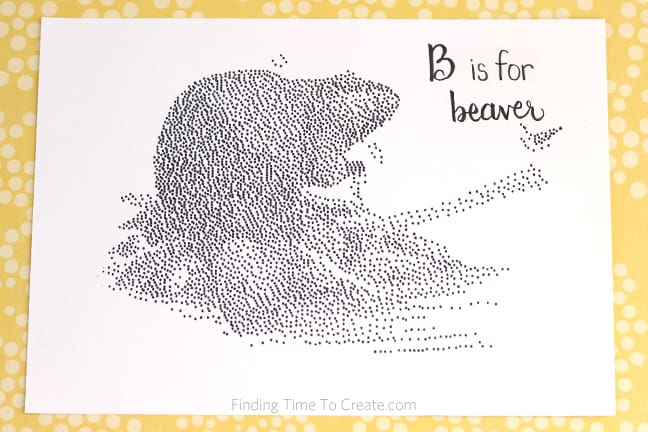 (Beaver from a color illustration. This was my first try, where I realized the more contrast the better for stipple images.)
(Beaver from a color illustration. This was my first try, where I realized the more contrast the better for stipple images.)
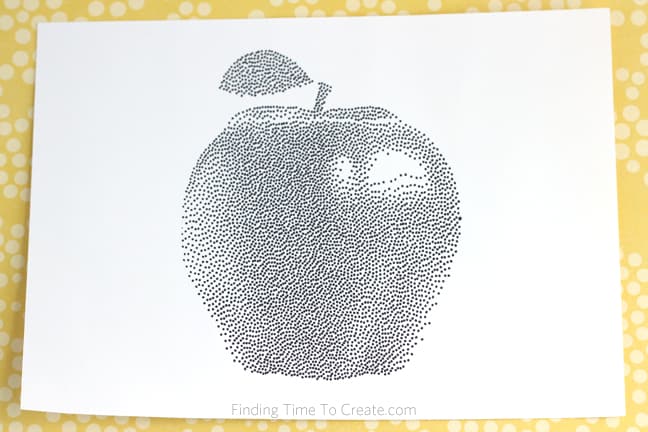 (The apple from my demonstration video.)
(The apple from my demonstration video.)
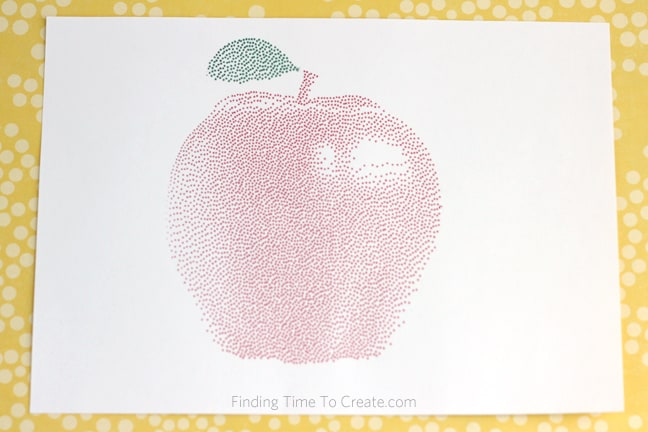 (The same apple, but stippled with two colors of Sharpie Ultra Fine markers.)
(The same apple, but stippled with two colors of Sharpie Ultra Fine markers.)
I hope to play with more Curio features as the products are released. Please ask me any questions you have about the Curio or the Cameo! I want to be a great resource for you.

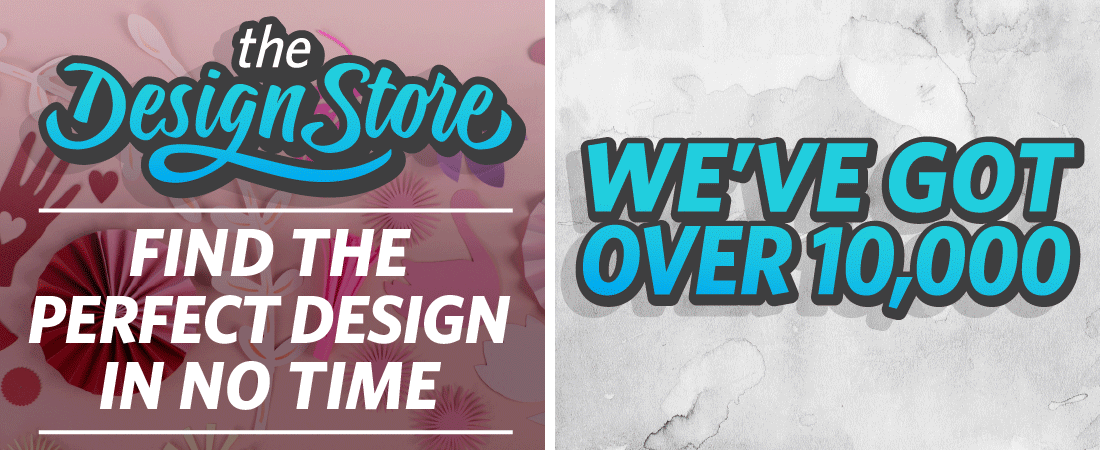
I am having issues with the stipple trace features. My preview looks really nice but once I hit the “create stipple” button, I get a different result. My dots are much thicker and there is less of them. Any suggestions?
Hi Yvonne. I haven’t been able to replicate that problem. Are you adjusting your density, refinement, grid spacing, and stipple size before you “create stipple”? Which version of Silhouette Studio are you using? It might be a glitch that should be reported to Silhouette Support.
Thanks for your quick response. No, I’m not adjusting anything. I just hit the “create stipple” button. I just did the update last night after the problem first occurred to make sure that, that wasn’t causing my issue. I have the Designer Edition. Is there any way I can show you the picture. Maybe it is normal but it seems like in your video it doesn’t do that.
Kelly, I figured it out and thought I’d share in case anyone else runs into the issue. Once I created the stipple, I selected it and went into the line thickness window. Turns out my line thickness was one 3. Once I reduced it down it looked just like my preview. I’m now 40 minutes into stippling and impatiently waiting for it to be finished. 🙂 Oh and another thing I did. When I edited my photo to black and white, I also edited out the background.
Thanks for sharing, Yvonne. The line thickness and stipple adjustments can definitely have an effect on the preview. I hope your project turned out!
hello. Thank you for your tutorial! I was wondering if you have used the stipple feature to create a portrait on the silver stipple sheets by Silhouette? I want to convert a family photo.
Hi! I have not tried a photograph on the silver stipple sheets. I’m not sure you would see as much detail for a photo on the metal as you can get with ink dots on a white background. I show the metal stipple sheets in a project here: http://www.findingtimetocreate.com/2016/01/stippled-metal-art/
Of course, now you have me curious and I want to try it! Please let me know if you try it and have success. 🙂
My husband has ordered the Curio for my birthday present. I can’t wait. I am very excited to make stipple art pictures of my grandkids. So I will be checking back with you on doing it correctly. Thanks so much for sharing.
Congratulations, Arlene! That will be a fun project to do with your new Curio.
Thank you for the tutorial! Is their a quick way to choose the dots for different colors? (Like your 2 colors apple)
Hi, Linda. Once you’ve created the stipple and have all the dots there, right click and choose “Release Compound Path.” That will separate all those dots so you can select individual dots and recolor them with your Line Color tool. Depending on your design, that can be very simple or very tedious to recolor the dots. Please let me know if you have more questions!
Is there a way to have the color from the picture be chosen for you, there is a video online (Created by Silhouette) of Starry Night by Van Gogh and I am pretty sure they did not change each dot individually. But it never says how to do it.
Actually, they did change each dot color in order to set up stippling in multiple colors. Someone at Silhouette did create that project, but it was long and tedious and not the best example for the typical user to recreate. In older versions of Silhouette Studio, you could choose to release the stipple after tracing and then individually select dots to recolor them. That feature may not be currently working, but we beta software testers are pushing to get this stipple trace feature improved.