Silhouette Studio Update to v 4.1.441

Hi, my friends! I just wanted to pop in and let you know the full release version of Silhouette Studio has been updated to version 4.1.441. I’ve been working with the beta versions leading up to this, and I think you’ll like the changes. You can get the current release for Windows or Mac here.
If you already have any edition of 3.8 or higher, you’re already using the Cloud and shouldn’t have any issues. This update is for Basic users, Designer Edition, Designer Edition Plus, and Business Edition users. No matter what Silhouette machine you are using, this is for you.
If you haven’t already updated out of v3, I think it’s about time. I recommend exporting your Silhouette Library before updating out of a non-cloud version, just in case you have issues (File > Library > Export Library). This version of Silhouette Studio is very stable and while not perfect yet, it’s got a lot of improvements over v3 and the earlier versions of v4.
Here’s a video on updating your Silhouette Studio software.
Here are the Release Notes, in case you’re interested in details about all the changes since the last full release. Lots of crash fixes, an updated Send to Machine interface, and improvements to Bluetooth are among the long list of fixes and improvements.
And in case you’re wondering about the cute unicorn mug pictured above, it’s just a sneak peek of a new major project I’ve been working on with Silhouette America. You won’t get a step-by-step tutorial for this particular mug, so I’ll just let you know it’s cut with 7 different colors of vinyl using Cut by Fill Color, and it’s Design ID #246001 by Lori Whitlock.
In other news, I’ll be heading to Hawaii in about a month to attend the annual Silhouette Summit where they announce all the new products, software, and machines coming our way. I’m getting so excited! Business trips to Hawaii are the best!
If you have any questions about the software, please let me know. I’m always happy to help!
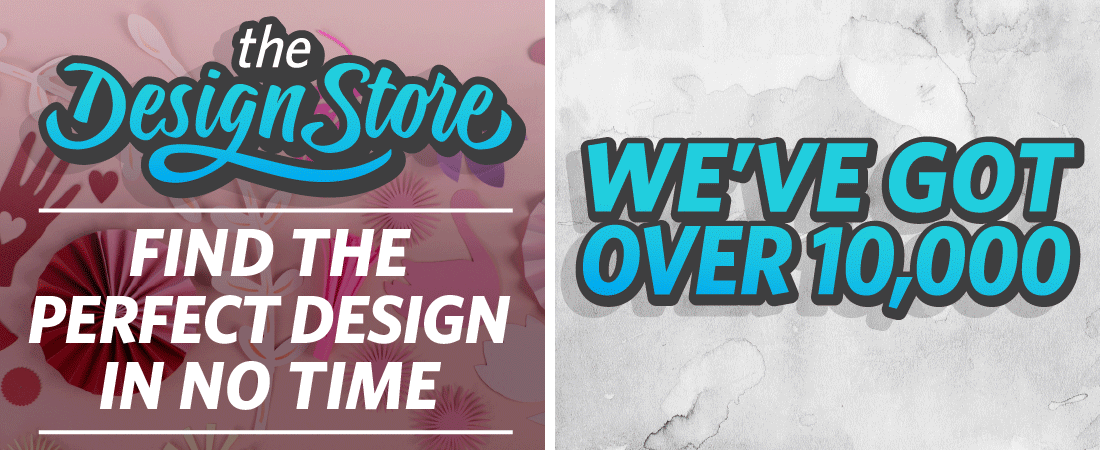
I already updated to V4 a few months ago. Do I have to update again ?
Hi Deborah. Yes, you do need to update again as this recent update fixes some bugs in the version you have and adds some additional improvements. Every time there is a “current version” update, it’s for everyone. This one became available April 9th, 2018. Since you’re already running v4, it should just take a few minutes.
Terrific article Kelly, Thank you for all the info! 🤓
You’re welcome, Jerri!
I am not sure what version of the 4.1 update I am on, but I have noticed that my fonts are no longer smooth. Everyone of them is “jagged” and my machine sounds like its cutting a million dashes, rather than a smooth line. Any ideas how to fix? I have the original cameo, but I don’t think that matters!?! Help!
I’m not sure about that one, Amanda. Silhouette Support should be able to help you troubleshoot, though. Try the live chat during business hours on http://www.silhouetteamerica.com/contact or email them at support@silhouetteamerica.com. Good luck!
Hi Kelly…. I recently had to uninstall and reinstall because I could not open the studio. Now the page including the tools, color fill and everything looks different. Did I miss something?
Hi Kimberly. It sounds like you may have installed an older version. The version 4.1.441 discussed in this post has been downgraded to a beta version because many users were experiencing connection issues, but the current release version 4.1.206 should still look quite similar. Please go to Help > About Silhouette Studio and let me know which version it says you are running.
4.1.206
I don’t have the color bar tool, the rhinestone tool, everything is not there. it looks almost empty
And when I update to make sure I have the current one, it asks me if I want to modify, repair or remove? I’m so confused
If you’re running 4.1.206 (which is technically the current version again) and are used to having the rhinestone tool, perhaps your Designer Edition (or whatever upgrade you had) somehow got deactivated when uninstalling then reinstalling, so you simply need to input the license key again.
If you don’t know your license key, go to the Design Store, Click on your profile icon in the upper right corner, and scroll down to the bottom to Silhouette Studio Keys. Clicking there should show you your license key. Make a note of that and then go to the Help Menu in Silhouette Studio and choose Upgrade Silhouette Studio. That’s where you’ll input your license key to re-activate the extra features like the rhinestone tool. This video should help. https://youtu.be/M-pVRzLk1-I
The Color Fill should never disappear, but if activating your upgrade license doesn’t get it back, I suggest contacting Silhouette Support via email at support@silhouetteamerica.com or using the Live Chat feature during business hours on SilhouetteAmerica.com (8-5 MST Mon-Fri.). Good luck!
is anyone else having issues with silhouette files you make in silhouette not opening….the file type you are trying to access is not supported? How are there own files not supported?
Hi Dawn. Yes, that is an issue that comes up occasionally but not for everyone. I’ve reached out to my Silhouette contacts to see if I can get a good answer for you. I’ll post another comment here once I get a response.
Can someone please tell me if there’s a work around to upgrading my basic edition to designer plus edition? It keeps telling me that license key is in use, but it’s not. So frustrating since there is no one to talk to on the weekend.
In case you haven’t already watched this or tried it exactly this way, here’s a video showing how to apply the software license key (starting at about 1 minute in). https://youtu.be/M-pVRzLk1-I
However, it does sound like the message you’re getting is because you are inputting it in the right spot. If your key that it says is already in use does not show in your “Silhouette Studio Keys” section of your account as described in the video, my guess is someone else may have inadvertently activated your license on their computer with a typo. If that’s the case, you’ll need to work through Silhouette Support and they can get it resolved for you. Sorry that’s not much help, but I hope you can get it resolved once the weekend is over!